Overview
The tax payments section of TaxLab allows users to manage all tax transactions for an entity. Tax transactions can be directly populated into an entity from integrations with Inland Revenue or tax pools, or entered manually. Tags can be added to transactions to determine whether they impact the tax return, tax provision, and/or the imputation credit account.
Navigation
From the entity's tax year summary select Workpapers > Tax Payments.
There are three sections to the screen; the Terminal tax calculation, pay-later financing and Transactions.

Terminal tax
The Terminal tax section of the screen displays the Residual income tax calculation for the year, offset by any Provisional tax credits, to calculate Terminal tax. If the organisation has a tax pooling integration enabled, any funds deposited into a tax pool by the entity will populate, calculating the remaining Tax to pay.

If you are preparing a tax reconciliation workpaper outside the software, the balance to pay for the year should reconcile to this section of the screen.
Manage cash flow with pay-later financing
TaxLab is integrated with major tax pools, and can offer in-product quotes to finance tax liabilities. To read more about activating these integrations see here.
The software will look at the date the previous year's income tax return was filed, the date selected to defer the payment to, and will calculate the estimated interest and penalty savings based on rates provided by the selected tax pool.

This can be generated as a terminal tax notice.
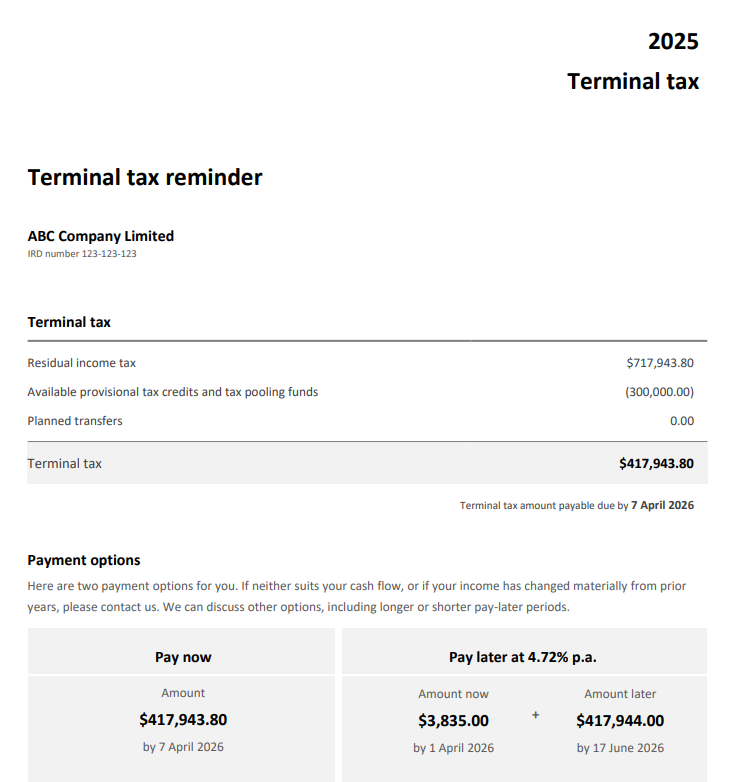
Transactions
This is where all tax transactions for the entity are displayed, those obtained from integrations and any recorded manually.

- The settings cog enables transaction export to excel, change the view, show pending and manual transactions, and lock or unlock the tax year.
- New adds a new manual transaction. Select from Inland Revenue, Tax Transfer, Tax Pooling, or Intra-Group.
- The up and down arrows expand and collapse groupings.
- Show reversals (when ticked) displays debits and credits of any reversing transactions from the Inland Revenue integration, that net to 0. Any change made to a reversing transaction (such as ticking it as tax paid) will have the same effect on the other side of the reversal. Any reversals where both sides are not on the same date and cross tax years will always both display by default.
- The calendar toggles between tax years or displays all years.
Transaction groupings and views
Transactions are grouped under four categories: Inland Revenue, Tax Pooling, Intra-Group and Tax Transfers. Transactions under Inland Revenue are then grouped into five sub-categories: Tax, Credits, Interest, Penalties, and Other. The settings cog is used to view transactions in three different ways:
- Grouped - Default
- Grouped - Inland Revenue
- All Transactions
Adding transactions
When a transaction is added, either manually or through an integration, there are multiple dates that can be selected.
- Effective date: The date of the transaction in myIR. This is when the transaction is treated as paid or received by myIR and is the default date used for all following dates for transactions received through the IR integration.
- Processed date: The date IR processed the transaction, which determines the tax year.
- Journal date: the tax year date for tax provision purposes.
- ICA date: the date the transaction will impact the ICA.
- Instalment date: determines the provisional tax instalment date the payment or receipt aligns to.
Tax transactions with Inland Revenue
When an Inland Revenue (IR) integration is setup for your organisation, tax transactions will automatically import for your entities.
TaxLab will import all income tax transactions that IR processes, including reversals which are often not visible in myIR. To improve readability and align with how transactions appear in myIR, reversed transactions are hidden by default. If required, you can adjust your view using the Show reversals checkbox to include them.
Transactions that have been imported through the integration will display with a green dot beside them. To manually add an IR transaction:
- Select New, then select Inland Revenue.

- Select the Tax year.
- Select the Account (Inland Revenue, or Inland Revenue - historic).
- Select the appropriate dates, transaction type, and amount.
- Select any additional checkboxes as needed. If you want the transaction to impact your tax return you will need to tick Applied as Tax Paid. If you want it to impact the imputation credit account select Impacts the ICA.
- Optionally: add a note.
- Select Save.
Tax transactions with tax pools
Transactions from tax pools are automatically populated in the Tax Pooling section if you have enabled the tax pooling transactions integration. To manually add a tax pooling transaction:
- Select New, then select Tax pooling.

- Select the Tax year.
- Select the Account (your tax pooling provider).
- Select the appropriate dates, transaction type, and amount.
- Select any additional checkboxes as needed. If you want the transaction to impact your tax return you will need to tick Applied as Tax Paid. If you want it to impact the imputation credit account select Impacts the ICA.
- Optionally: add a note.
- Select Save.
Intra-group transactions
To record the transfer of tax between entities in a group:
- Select New then select Intra-Group.
- Optionally edit the default tax year.
- Select the entity for the transfer, transaction type, and enter the amount.
- Optionally select tax provision checkboxes as needed.
- Add a note explaining the transaction, then select Save.
Tax transfers within an entity
To record the transfer of income tax to different tax types, or between income years:
- Select New then select Tax Transfer.

- Select the tax year.
- Select the transfer period.
- In Transfer to account enter the entity you are working in, along with the IRD number.
- Select the appropriate dates, transaction tax type, and amount.
- Select any additional checkboxes as needed.
- Optionally: add a note.
- Select Save.
Refund transfer
To transfer income tax refunds to multiple accounts and taxpayers following Inland Revenue guidelines, refer to our article requesting income tax refund transfers.
Transaction badges
Each transaction displays 6 badges that can toggled on or off to determine whether the transaction will impact the tax return, tax provision, or imputation credit account. The options are:
Tax paid: the transaction will be recorded as tax paid or received in the tax return.
Pending: is pending confirmation.
ICA: impacts the imputation credit account
Movement: included in the Tax Provision > Tax Account Movements
Proof: included in the Tax Provision > Current Tax Proof
UOMI: impacts the use of money interest calculation
These will be automatically populated for transactions received via IR or tax pooling integrations.
What's next?
Related articles
Set up an Inland Revenue integration
Set up a tax pooling transaction feed integration
Set up a tax pooling quote service integration
Was this article helpful?
That’s Great!
Thank you for your feedback
Sorry! We couldn't be helpful
Thank you for your feedback
Feedback sent
We appreciate your effort and will try to fix the article
